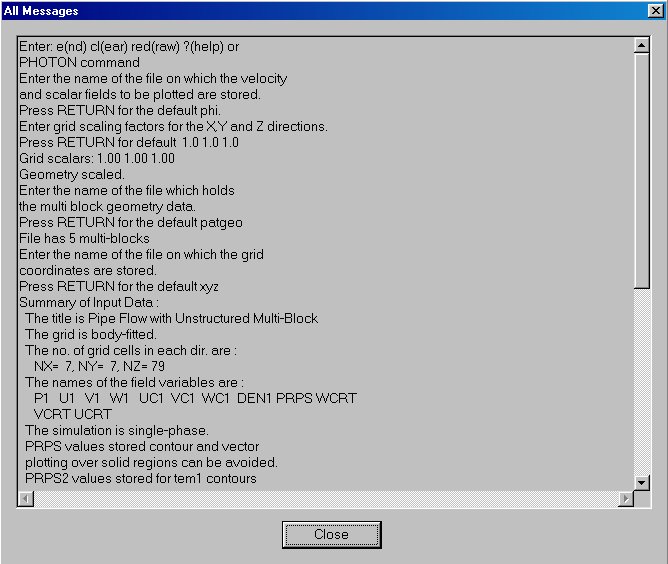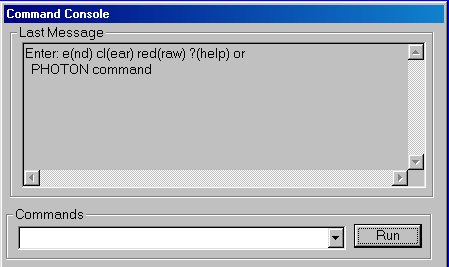
Menu item Show console is not usual menu item. It is checkable menu item. If the item is checked then you can see the Command Console window. If the item isn't checked then the window is hide.
The Command Console window has a view:
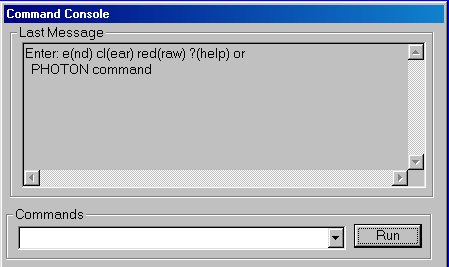
The Command Console window has two parts. In top part of window you can see the Last Message box with contained last Photon message. In bottom part of window you can enter the new command, select commands from history and run entered command by clicking on button Run. The list of console command you can find here.
The Command Console window is connected with status bar on the bottom of Main window of PHOTON. Left section of Status Bar contain information about status of program - Ready or Run Command. In first case the PHOTON is available to get next command for execution, in the second case PHOTON execute command. Executed command you can see in the second section of Status Bar.
Menu item Show command... has the next menu items:
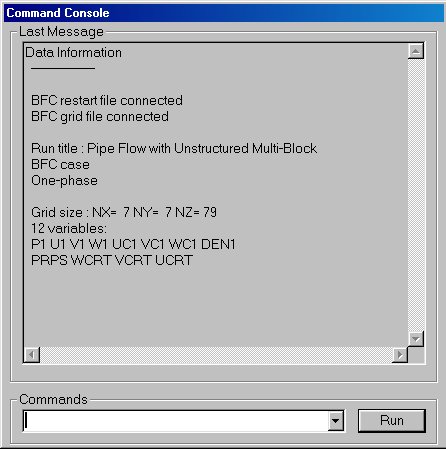
Menu item View direction opens the window View dialog:
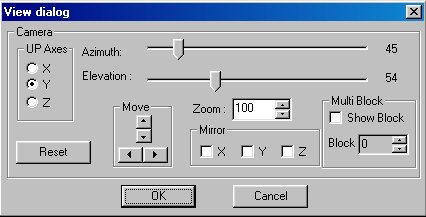
If you saw any picture on main window then it was hide and now you can see the next picture:
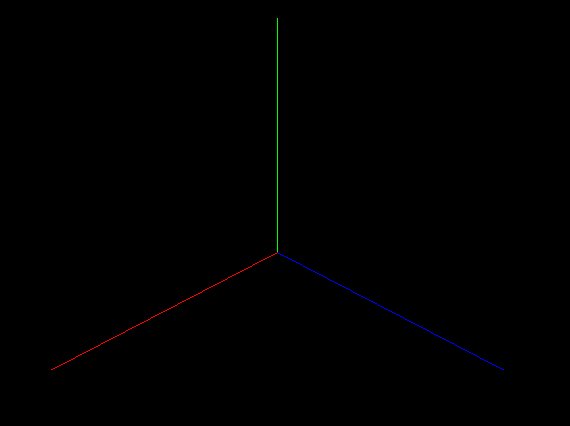
You can set the next parameter using the dialog window:
You can set mirror of picture, you will can se it after close of dialog window.
Sometimes you need to see all previous messages which PHOTON made. YOu can do it by choice the menu item All messages. Window contained the all messages will open, for example as: